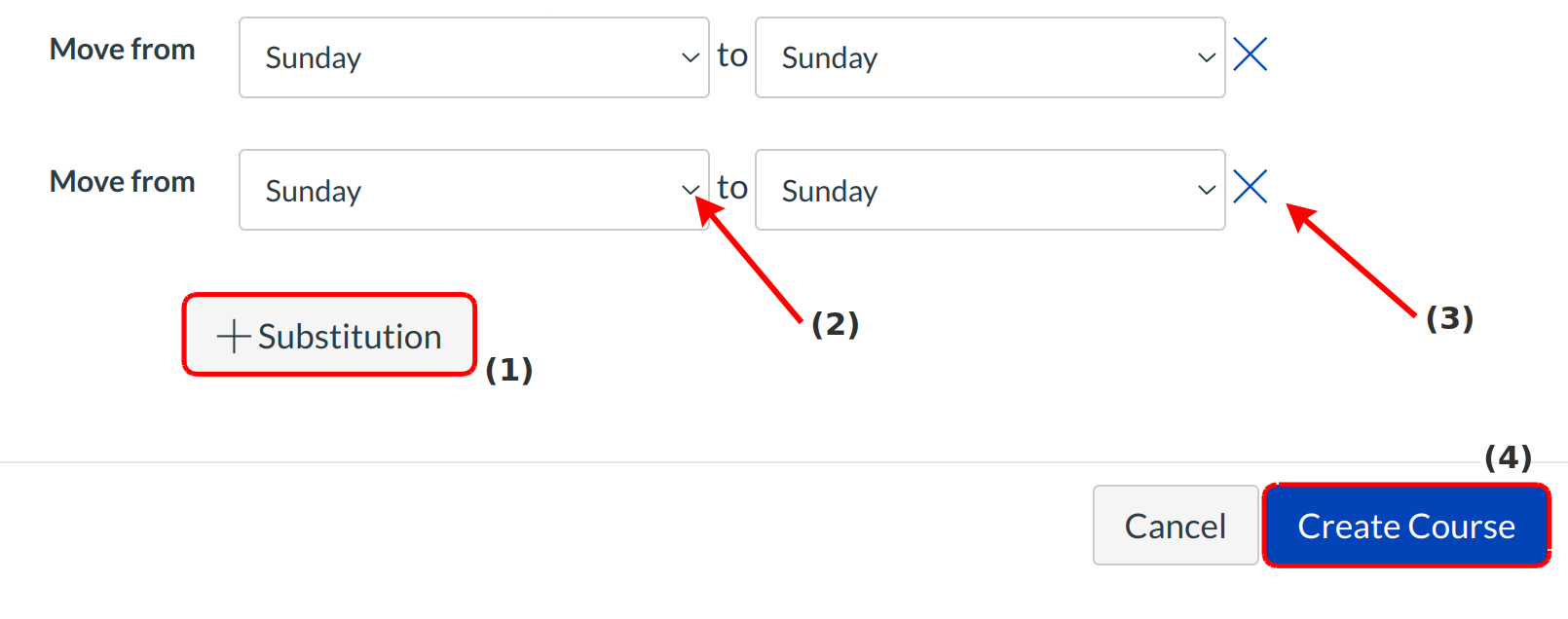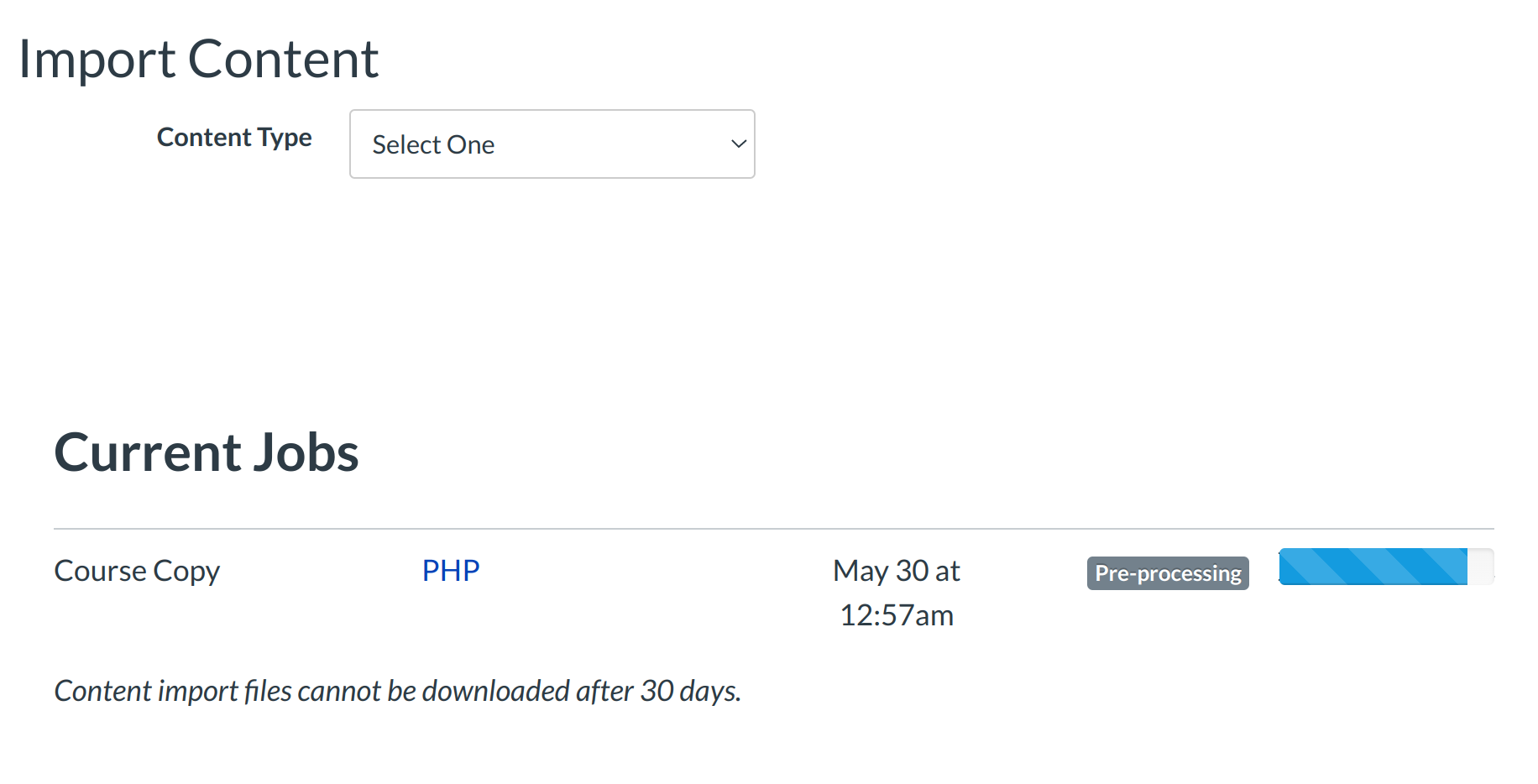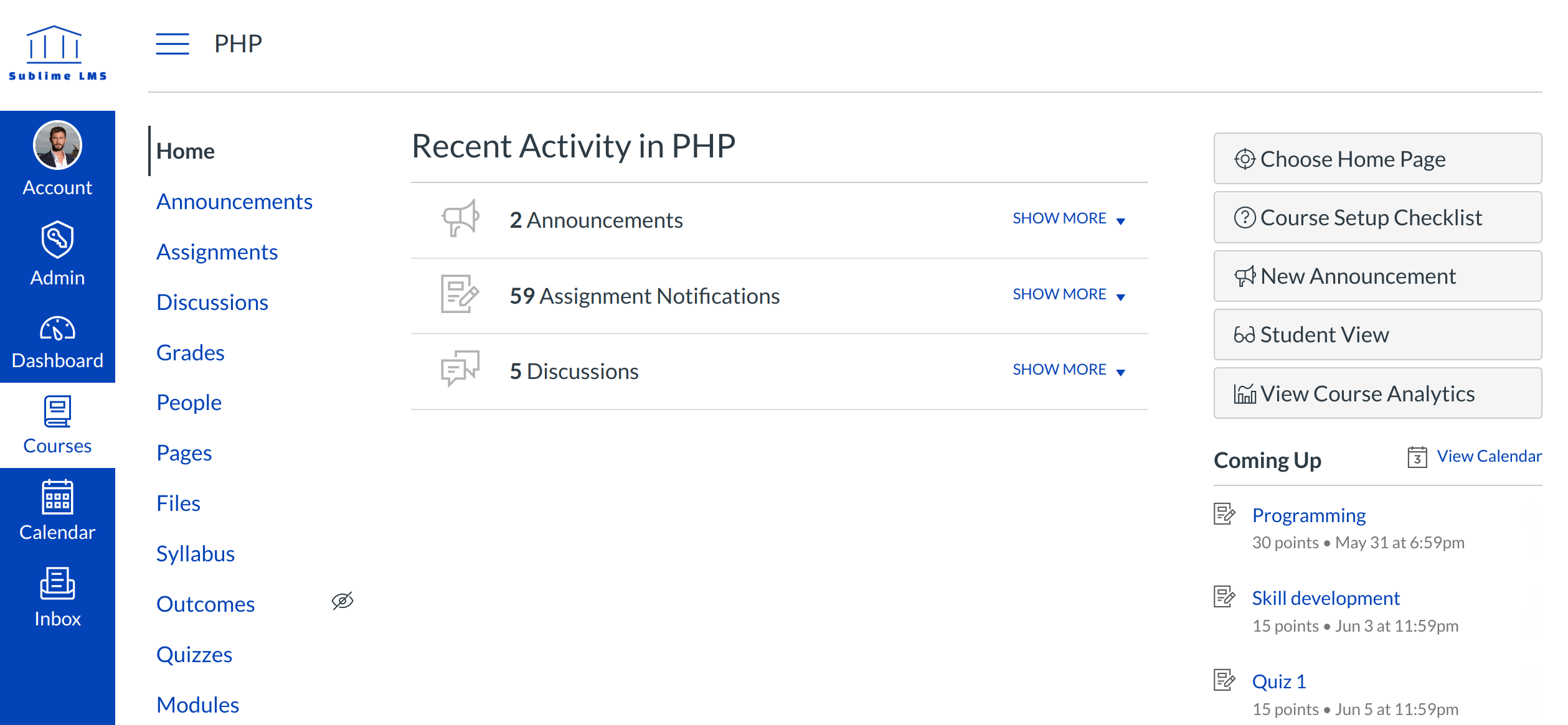How do I copy a Sublime LMS ™ course?
Copy content from another Sublime LMS ™ course when you want to use or repurpose previously created content including course settings, syllabus, assignments, Classes, files, pages, and discussions. You can also copy or adjust events and due dates.
Note: Draft State settings are retained in course copies. If an assignment is unpublished in a course, the assignment will also be unpublished in the course copy.
Open Settings
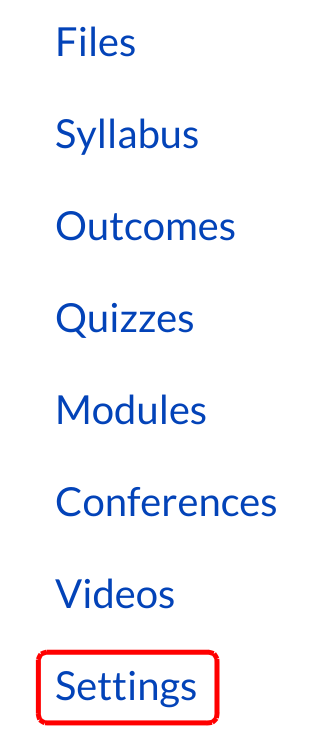
In the Course Navigation, click the Settings link.
Copy Course Content
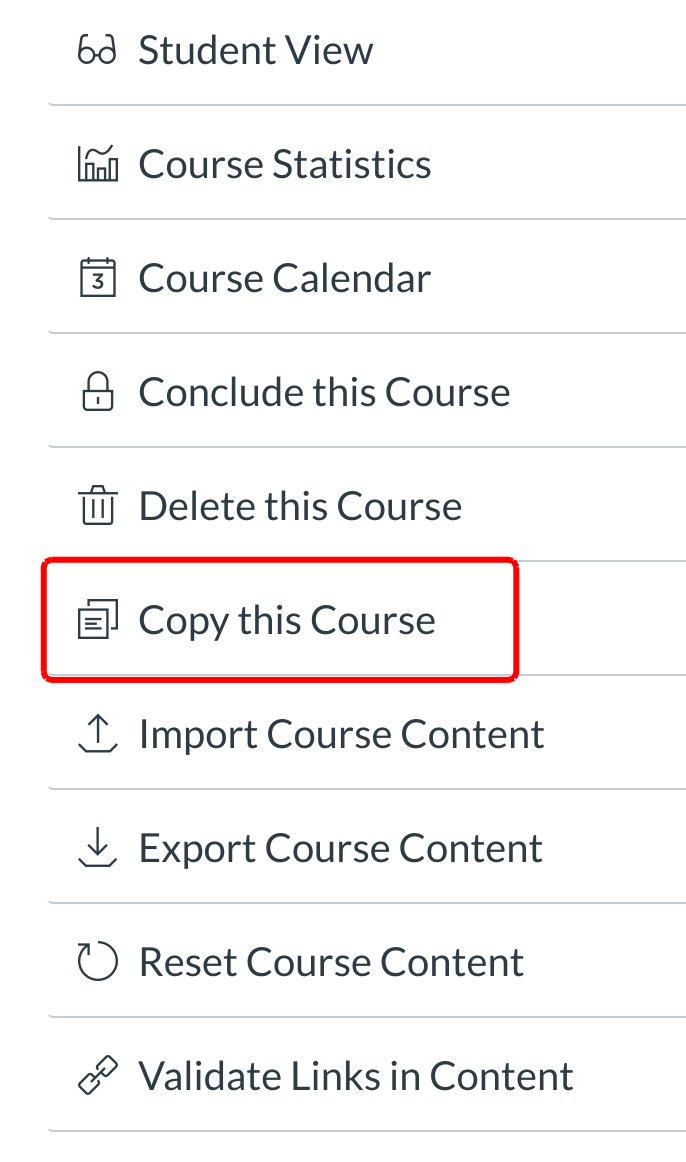
Click the Copy this Course button.
Enter New Course Details
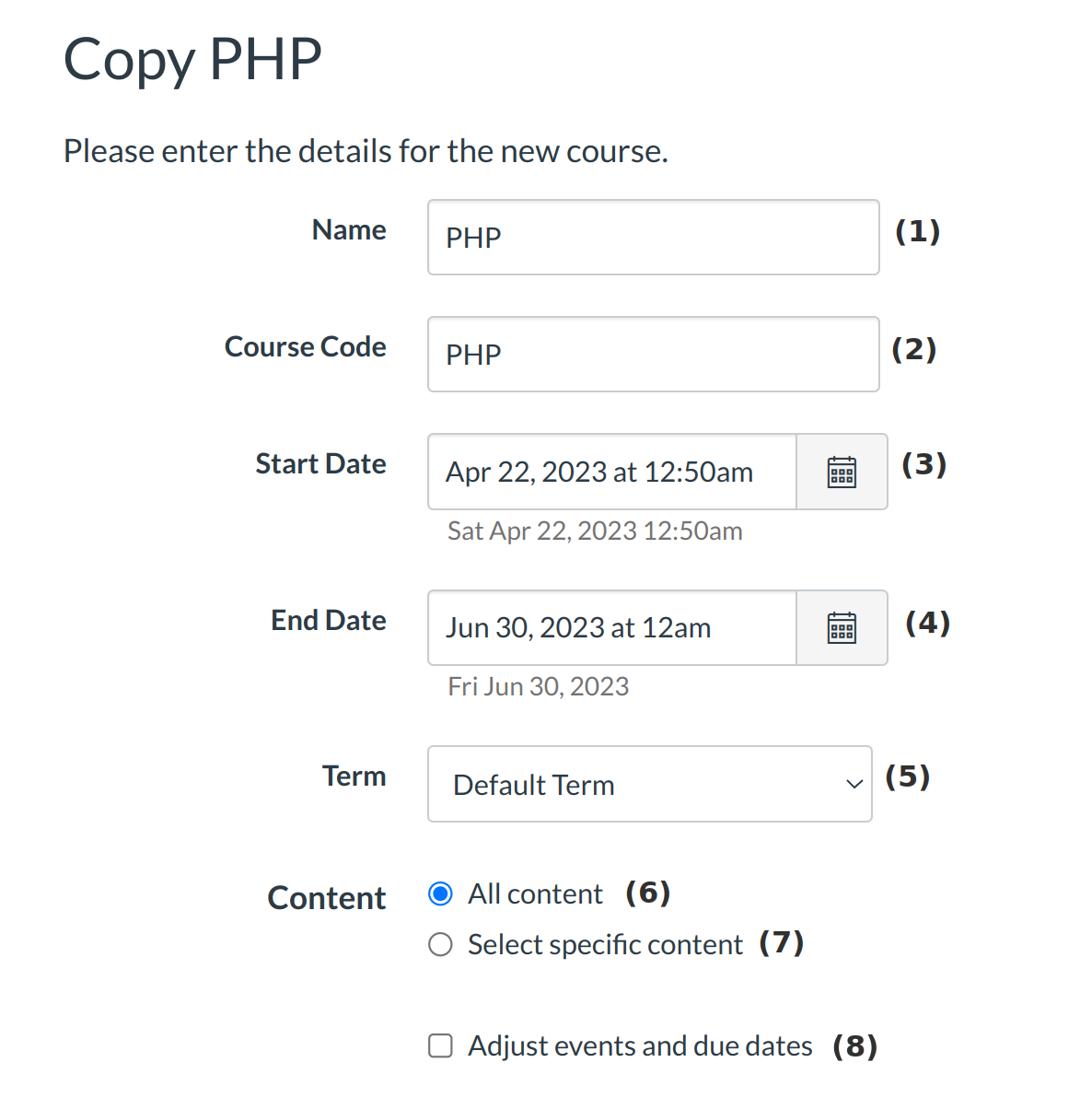
Enter the Name [1], Course Code [2], Start Date [3], and End Date [4] for the new course.
Choose Term Drop down [5] option.
Click the All content radio button [6] if you want to copy all of the content from the course. If you want to copy specific content, click the Select specific content radio button [7].
If you want to adjust the due dates associated with the course events and assignments, click the Adjust events and due dates checkbox [8]. You have two options to choose from: Shift dates and Remove dates.
Adjust Beginning and Ending Dates
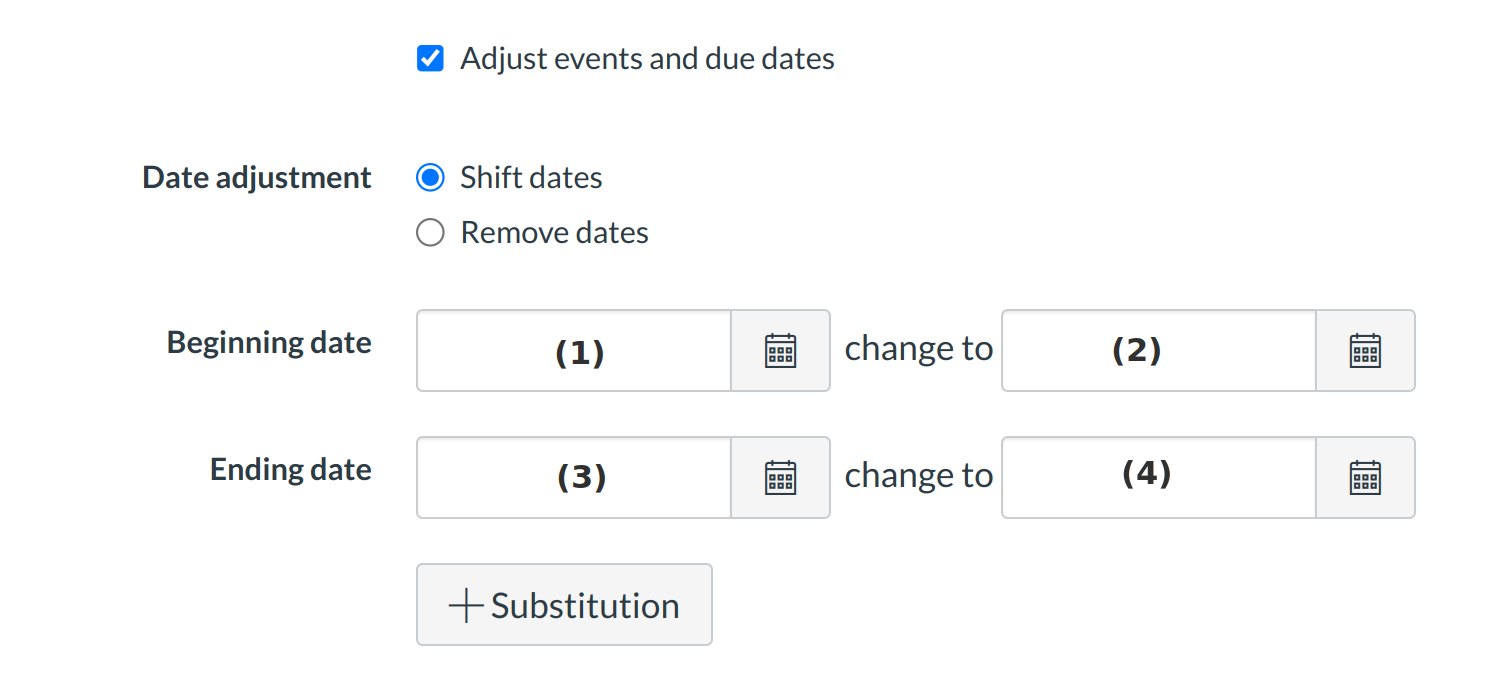
Click the calendar icon and select the beginning date of the course you are copying [1]. Select the new date you want the new course to begin [2]. Then select the end date of the course you are copying [3], as well as the new date you want the new course to end [4].
Create Date Substitutions
You can also explicitly define day substitutions to adjust for changing class schedules (i.e. move everything that was on Mondays to now happen on Tuesdays). To create a date substitution, click the Substitution button [1]. Use the drop-down menus [2] to select the days of the week. You can also remove Substitutions by clicking the X icon [3].
Click the Create Course [4] button to create a new Sublime LMS ™ course.
View Current Jobs
The Current Jobs menu will copy the selected course content. Running reports will display a status bar with the time remaining to generate the report.
You will also receive an email notification when your course copy is completed.